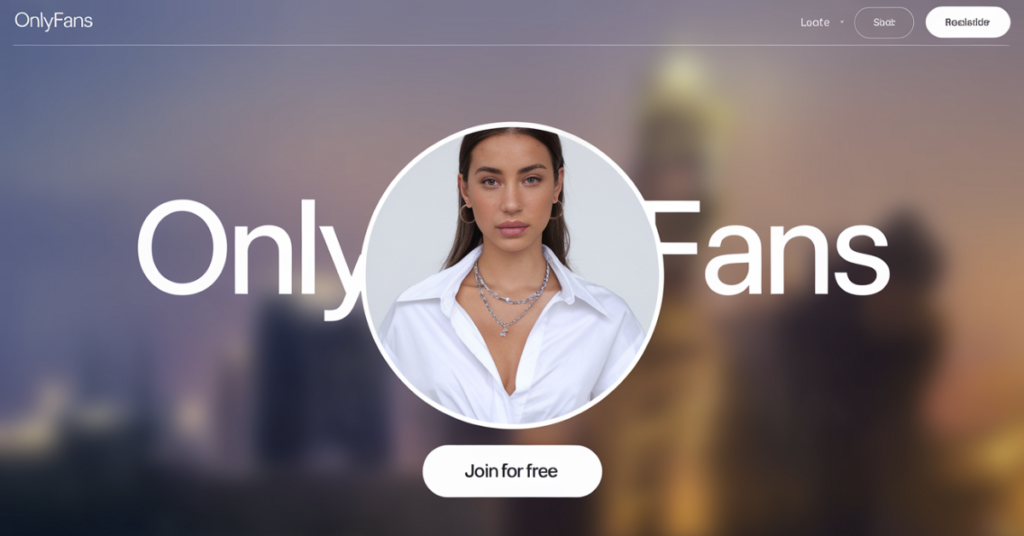If you’re looking how to cancel onlyfans subscription, the process is simple and can be done through both the website and mobile browser. Start by logging into your account and navigating to your subscriptions section. From there, find the creator you wish to unsubscribe from, and turn off the auto-renewal option.
Remember, you’ll still have access to the content until the end of your billing cycle. It’s important to know that OnlyFans doesn’t offer refunds once you’ve paid for a subscription, so canceling early will ensure you’re not charged again. If you need help, OnlyFans support is available for assistance with canceling subscriptions.
What is OnlyFans?
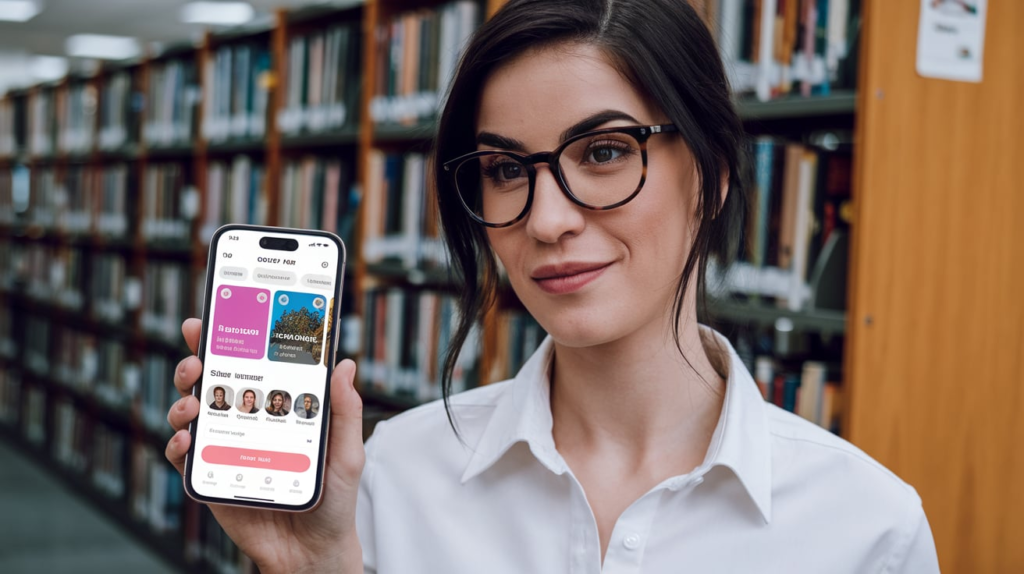
OnlyFans is a popular social media platform that allows content creators to monetize their work by offering exclusive access to their content through paid subscriptions. It was launched in 2016 and has grown significantly, especially among creators in adult entertainment, fitness, music, and various other niches. On OnlyFans, creators can share photos, videos, live streams, and interact directly with their fans.
Subscribers pay a monthly fee to access this exclusive content, and creators can also earn additional income through tips and pay-per-view content. The platform gives creators full control over the pricing of their subscriptions and the content they choose to share, making it a flexible option for individuals looking to build a paid online following.
How To Cancel OnlyFans Subscription
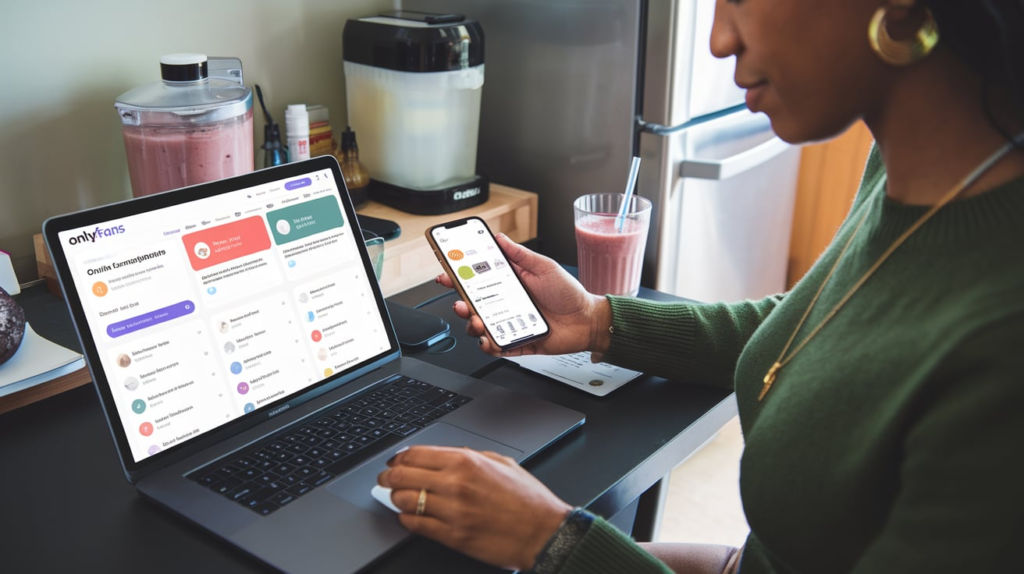
If you’re ready to cancel your OnlyFans subscription, there are multiple methods available. Below, we’ll explore step-by-step how to cancel directly from the platform, whether you’re using a browser or mobile device.
Canceling OnlyFans Subscription on Desktop
To cancel your subscription on a desktop computer, follow these easy steps:
- Login to OnlyFans: Open your browser and go to the OnlyFans website. Log into your account using your email and password.
- Access Your Profile: In the top-right corner, click on your profile icon. From the drop-down menu, select “Your Subscriptions” to see a list of all the creators you currently support.
- Select the Creator: Find the creator whose subscription you want to cancel. Click on their profile to go to their page.
- Turn Off Auto-Renewal: Locate the Auto-Renewal option, usually found near the subscription details. Toggle off the Auto-Renewal option. This will prevent future charges but allow you to access content until the subscription period ends.
Note: OnlyFans does not offer a refund for partially used subscriptions. Once you disable auto-renewal, you can still access the creator’s content until the end of your billing cycle.
Canceling OnlyFans Subscription on Mobile
If you prefer to manage your OnlyFans subscription via a mobile device, here’s how:
- Open the OnlyFans App or Website: Currently, OnlyFans does not have a dedicated app for subscription management, so you’ll need to access OnlyFans through your mobile browser.
- Login and Access Subscriptions: Log in to your account and click on your profile icon. From the menu, choose “Your Subscriptions.”
- Turn Off Auto-Renewal: Find the subscription you want to cancel and tap on the creator’s profile. Toggle off the Auto-Renewal option, just as you would on a desktop.
Alternative Methods to Manage and Cancel OnlyFans Payments

If you’re unable to access the website or need alternative methods, these options may help you manage your subscription.
Canceling Through Your Payment Provider
OnlyFans allows payments through various methods, including credit cards and debit cards. If you can’t access your OnlyFans account, you may be able to block future payments by reaching out to your bank or payment provider.
- Contact Your Bank or Card Provider: Inform them that you would like to cancel or block future payments to OnlyFans.
- Request a Recurring Charge Block: Many banks offer a service to block recurring charges. Specify that you no longer want payments to OnlyFans to be processed.
Note: Blocking payments may lead to OnlyFans notifying you about a payment issue, so it’s generally better to cancel through the platform if possible.
Disabling Prepaid Card Payments
If you used a prepaid card for your subscription, you could let the card balance run out. Once there are insufficient funds, OnlyFans will automatically stop your subscription due to a payment failure.
Tips for Managing OnlyFans Subscriptions
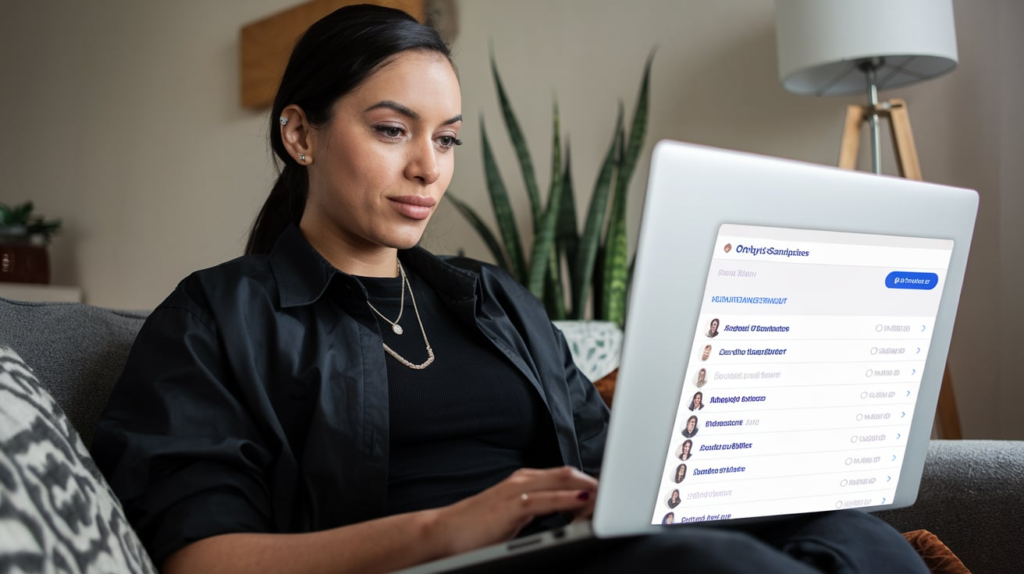
OnlyFans subscriptions can add up quickly, so managing them wisely helps prevent unnecessary expenses. Here are some tips:
- Monitor Subscription Renewals: One of the easiest ways to manage your subscriptions is by staying on top of renewal dates. Subscriptions on OnlyFans automatically renew each month, which can sometimes lead to unexpected charges. To avoid this, make sure to set reminders for when your subscriptions are due for renewal. You can also disable auto-renewal, ensuring that you’re not charged for another month if you no longer wish to continue with the subscription.
- Review Subscription Fees Regularly: Subscription fees on OnlyFans are set by individual creators, so prices may change over time. It’s important to check regularly if any of the creators you subscribe to have raised their rates. By keeping an eye on the costs, you can ensure that your OnlyFans subscriptions stay within your budget, and you can cancel or reconsider subscriptions if you feel the pricing is no longer justified.
How To Contact OnlyFans customer support

Reaching out to OnlyFans support can be useful if you need clarification on billing, account issues, or specific subscription concerns. OnlyFans offers a few main channels to connect with their support team for prompt and reliable help.
Accessing the OnlyFans Help Center
The OnlyFans Help Center is the first place to look if you have questions. The Help Center contains a range of FAQs and troubleshooting guides, covering common issues such as billing, subscription management, content access, and more.
To access the Help Center:
- Visit the OnlyFans Website: Go to OnlyFans.com and log into your account.
- Navigate to Help Center: Scroll to the bottom of the homepage, where you’ll find the Help & Support link. Clicking this will take you to the Help Center, where you can search for specific topics or browse common questions.
Submitting a Support Ticket
If the Help Center doesn’t address your issue, you can submit a support ticket directly to OnlyFans. This is the primary method for receiving personalized help from their support team. Follow these steps to submit a request:
- Open the Help Center: Log into OnlyFans, go to the Help Center, and select “Submit a Request.”
- Fill Out the Request Form: You’ll be asked to provide details, including:
- Your email address associated with the account
- A clear subject line (e.g., “Canceling Subscription Issue” or “Billing Question”)
- A detailed description of the issue you’re experiencing
- Relevant attachments or screenshots, if applicable
- Submit Your Request: Once you’ve filled out the form, click Submit. OnlyFans usually responds within 24 to 48 hours, depending on the volume of requests.
Tip: Make sure to describe the issue in detail. A clear, concise message increases the likelihood of a quicker and more accurate response from support.
Contacting OnlyFans by Email
In some cases, users may prefer to reach out directly by email, especially if they have trouble accessing their accounts. OnlyFans has a dedicated email for support inquiries:
- Email Address for Support: support@onlyfans.com
When sending an email, include essential information to expedite the process. This should include your username, registered email address, and a detailed description of the issue. Be sure to use a clear subject line to help the support team prioritize your request.
Understanding OnlyFans Billing and Charges

Here’s a quick guide to Understanding OnlyFans Billing and Charges to help you navigate the platform’s costs effectively.
Additional Charges on OnlyFans
The monthly subscription fee on OnlyFans is the primary way users gain access to exclusive content from their favorite creators. This fee is set individually by each creator, giving them the flexibility to price their content based on the value they believe it provides. Here’s what you need to know:
Typical Price Range
Subscription fees on OnlyFans vary widely, as creators have control over the pricing for their content. Most monthly fees fall between $4.99 and $49.99. However, some high-profile creators may charge even more, especially if they offer highly specialized or in-demand content. Here’s a quick breakdown of the price range:
- Standard Range: The majority of subscriptions are within the $10 to $20 range.
- Premium Pricing: Some creators charge $25 to $49.99 per month, typically for niche content, high-quality productions, or exclusive interactions.
These fees allow subscribers to access a creator’s posts, photos, videos, and other content on the platform for the duration of the subscription period.
Additional Charges on OnlyFans
OnlyFans is known for its flexibility in offering premium content, which often includes optional pay-per-view (PPV) items, tips, and exclusive interactions. Here’s a breakdown of the types of additional charges you may encounter on the platform:
Pay-Per-View (PPV) Content
Pay-per-view (PPV) is a popular feature on OnlyFans that allows creators to charge for specific content separately from the monthly subscription. Here’s how PPV works:
- Exclusive Content: PPV is often used for high-value content, like special videos, photosets, or behind-the-scenes footage. This type of content is typically more unique or intimate than what’s available in the regular feed.
- Custom Pricing: Creators set their own prices for PPV content, which can range from a few dollars to higher amounts, depending on the exclusivity or demand for the content.
- Direct Message Access: Many creators send PPV content directly via messages. You’ll receive a notification, and you can choose to unlock it for the displayed fee.
For example, a creator might send a message with a $20 video that can be unlocked with a one-time payment, allowing subscribers who are interested in that specific content to access it without affecting others who might not want to pay for extras.
Payment Discretion on OnlyFans
OnlyFans is designed to respect user privacy, especially regarding payment information. Many subscribers want to keep their interactions on the platform private, so OnlyFans has specific policies to safeguard discretion. Here’s how it works:
Billing Statements and Descriptions
One of the biggest concerns for OnlyFans users is how transactions appear on their billing statements. OnlyFans handles this by providing discreet transaction descriptions that do not explicitly reference the platform or content type. Here’s what to expect:
- Bank Statements: OnlyFans transactions typically appear under a general or neutral business name, which won’t include explicit terms related to OnlyFans or its content.
- Subscription Charges: Each charge, whether for a subscription, tip, or PPV content, will follow this discreet naming convention, making it challenging for others who may view your statement to know the specifics of the charge.
Tip: You can also review your payment history within OnlyFans to see a detailed breakdown of charges without needing to refer to your bank statement.
Alternative Payment Options and Privacy Settings
Currently, OnlyFans accepts payments primarily via credit and debit cards, but there are no options for cryptocurrency or prepaid cards. Despite this, you can still enhance privacy by taking the following steps:
- Use a Separate Bank Account or Card: If discretion is a priority, consider using a bank account or card specifically for OnlyFans and similar platforms. Many subscribers open separate bank accounts or use virtual cards that can easily be monitored and kept private.
- Digital Wallet Options: Although not available at this time, some fans anticipate OnlyFans might support digital wallet options (e.g., PayPal or Apple Pay) in the future, which could provide an additional layer of payment discretion.
Privacy Tip: Regularly monitor your OnlyFans account and email settings to ensure notifications are appropriately set, helping you control any potential disclosures.
Understanding OnlyFans Leak

An OnlyFans leak refers to the unauthorized distribution of content from the platform, which is typically shared by creators with their paying subscribers. This content may include explicit photos, videos, or personal messages. A leak occurs when this content is shared outside of the OnlyFans platform, often by individuals who have gained access to it through hacking, screenshots, or sharing with others.
OnlyFans leak can have serious consequences for both the creators and their subscribers:
- Creators: They rely on OnlyFans for income, and leaks can lead to loss of revenue, as well as damage to their reputation and personal privacy.
- Subscribers: Sharing or downloading leaked content is illegal and can result in account bans, legal consequences, and ethical concerns.
How Handles OnlyFans Leaked
OnlyFans takes leaks very seriously and works to protect creators’ content:
- The platform has a DMCA takedown process to remove leaked content from other websites.
- They encourage creators to report leaks directly to support to take action.
- OnlyFans also has security measures in place, such as blocking the screenshot function within the app, to prevent content from being shared outside the platform.
If you’re a subscriber, it’s essential to respect creators’ work and avoid engaging in or supporting leaked content. For creators, taking extra steps to protect your content, like watermarking images and videos, can help deter leaks and protect your income and privacy.
Conclusion
Canceling OnlyFans subscription is a straightforward process. Whether you’re using a desktop or mobile browser, simply turn off the auto-renewal option to prevent future charges. You’ll still have access to the content until the end of your current billing cycle. Keep in mind that OnlyFans does not offer refunds, so be sure to cancel before the renewal date. If you encounter any issues, OnlyFans support is available to assist. Following these steps ensures you can easily manage and cancel your OnlyFans subscription whenever needed.
FAQ’s
How do I cancel my OnlyFans subscription?
To cancel OnlyFans subscription, log in to your account, go to your profile, and click on Your Subscriptions. Find the creator you wish to unsubscribe from and click on their profile. Then, toggle off the Auto-Renewal option. This will prevent future charges but allow you to continue accessing content until the end of your current billing cycle.
Can I get a refund after canceling my OnlyFans subscription?
No, OnlyFans does not offer refunds for partially used subscriptions. Once you cancel your subscription, you will still have access to the creator’s content until the end of the billing cycle, but no refunds will be issued for unused time.
What happens to my access when I cancel my OnlyFans subscription?
After canceling OnlyFans subscription, you will still have access to the content until the end of your current billing cycle. Once the billing period ends, you will no longer have access unless you resubscribe.
How can I stop OnlyFans from automatically charging me?
To stop OnlyFans from automatically charging you, log in to your account and go to Your Subscriptions. Find the creator you want to unsubscribe from, click on their profile, and toggle off the Auto-Renewal option. This will stop future payments but allow you to access content until the subscription period ends.
Is there a way to cancel my OnlyFans subscription through my bank?
Yes, you can contact your bank or card provider to block future payments to OnlyFans. However, it’s best to cancel through the platform itself to avoid any potential issues with payment processing. Your bank can block recurring charges, but the platform may still notify you of a payment issue.

Alexa Sumith, Is the creative mind behind TechEchonic, a website dedicated to exploring the ever-evolving world of technology. With a passion for innovation and a keen eye for emerging trends, Munesh delivers insightful articles and analyses on the latest tech developments. His writing style combines technical expertise with accessible explanations, making complex concepts understandable to both enthusiasts and casual readers alike. Through TechEchonic, Munesh aims to inspire and educate, bridging the gap between cutting-edge technology and everyday users.