If you’re looking to cancel Grammarly, the process is straightforward. Start by logging into your Grammarly account on a web browser. Navigate to the “Account” section and find the option to manage your subscription. Here, you can easily choose to cancel Grammarly subscription.
Make sure to confirm your cancellation and keep an eye out for a confirmation email, as it serves as proof of your request. If you need a refund, act quickly and follow the guidelines provided in your account. Exploring alternatives to Grammarly may also help you find a tool that better fits your writing needs after you cancel.
Can I Cancel Grammarly Subscription Anytime?
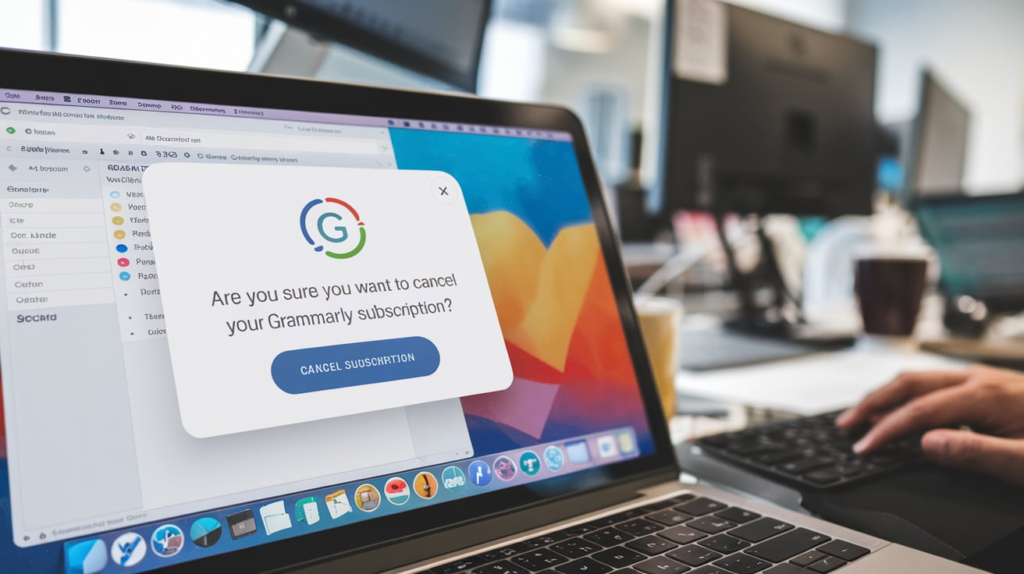
One of the most common questions users ask is, can I cancel Grammarly subscription anytime? The answer is yes. Grammarly allows for flexible termination, meaning you can stop your subscription whenever you want. Whether you are on a monthly plan or an annual one, you can easily stop payments and cancel your subscription.
However, it’s important to understand how your billing cycle works. If you cancel your subscription in the middle of a billing period, you will still have access to the premium features until that period ends. For example, if you pay for a month but cancel after two weeks, you will still be able to use all the premium features until the end of that month.
Another key point to consider is what you might miss by cancelling. If you are a regular user, you may rely on Grammarly’s premium access to check for grammar errors and enhance your writing. This access unlocks various enhanced tools that help improve clarity and style in your writing. Therefore, before making a decision, weigh the pros and cons carefully.
How To Cancel Grammarly Subscription?
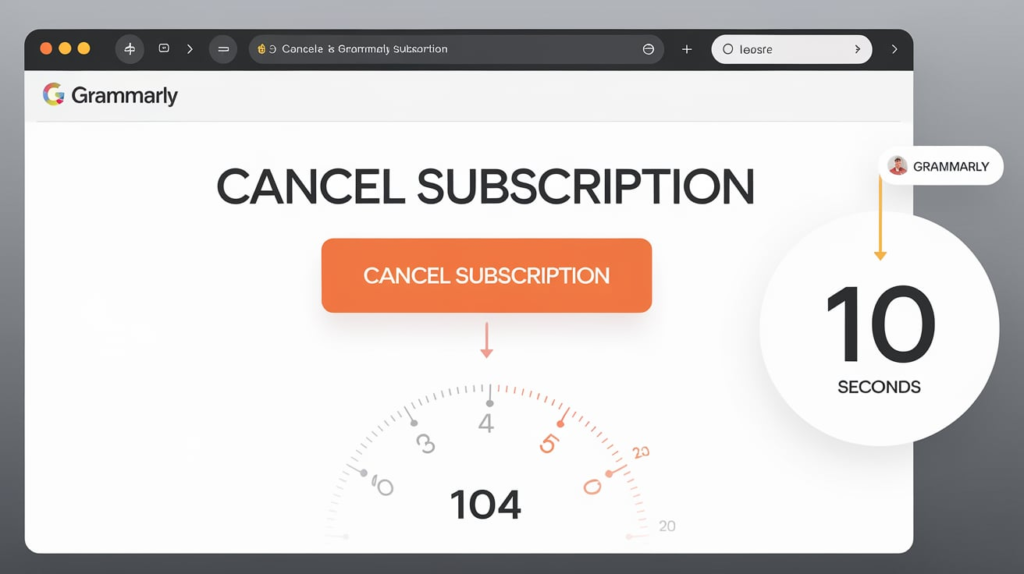
When you are ready to cancel Grammarly subscription, the process is straightforward. First, log in to your Grammarly account on the website. After logging in, navigate to the “Account” section. Here, you will find options related to your subscription. Look for the option to manage subscription. This is where you can initiate the cancellation.
Once you select the option to cancel, Grammarly will usually ask you to confirm your decision. It may also present some offers to encourage you to stay, such as discounts on your current plan. If you’re confident about your choice to cancel, proceed by confirming your cancellation.
After you’ve cancelled, you will receive a confirmation email from Grammarly. This email is crucial as it serves as proof that you have successfully terminated your account. Keeping this email is essential in case you encounter any issues later regarding billing or access.
How To Cancel Grammarly Subscription On a Web Browser?
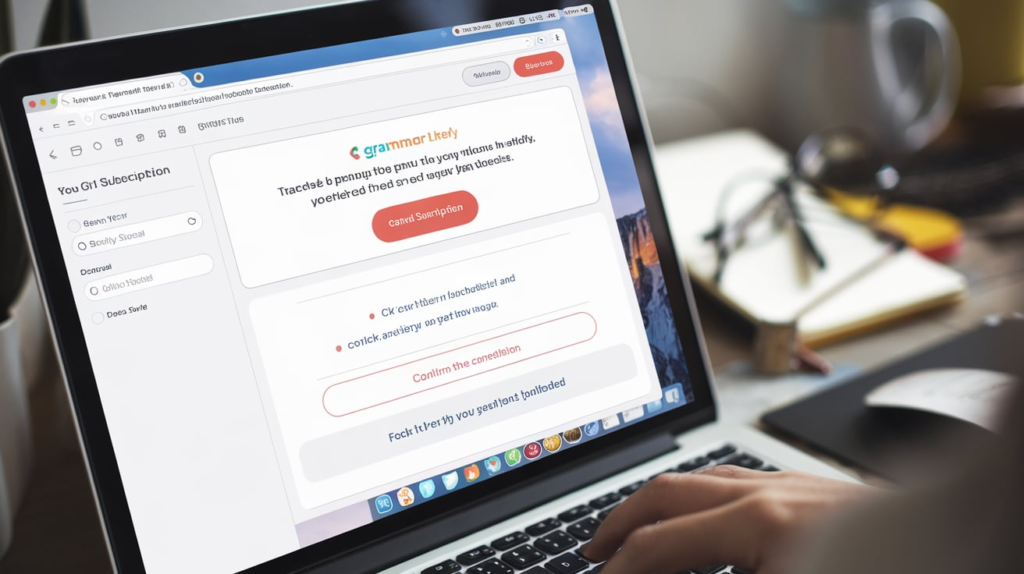
To cancel your Grammarly subscription via the Mac App Store, follow these steps:
- Log In to Your Account: Open your preferred web browser and go to the Grammarly website. Sign in to your account using your email and password.
- Access Your Account Settings: Once logged in, click on your profile icon, usually located in the bottom left corner of the screen.
- Select “Manage Subscription”: From the menu that appears, choose the “Manage Subscription” option. This will take you to your subscription details.
- Find the Cancellation Option: Look for the option that says “Cancel Subscription.” Click on it to initiate the cancellation process.
- Follow Prompts: Grammarly may ask for feedback on your decision to cancel. You can provide input or skip this step. Confirm your cancellation when prompted.
- Check for Confirmation Email: After completing the cancellation, check your email for a confirmation message from Grammarly. This serves as proof that you’ve successfully cancelled your subscription..
If you have any issues, you can also manage subscriptions through your Apple ID settings in System Preferences. Just go to System Preferences > Apple ID > Media & Purchases > Manage.
How To Cancel Grammarly Subscription On Mobile?
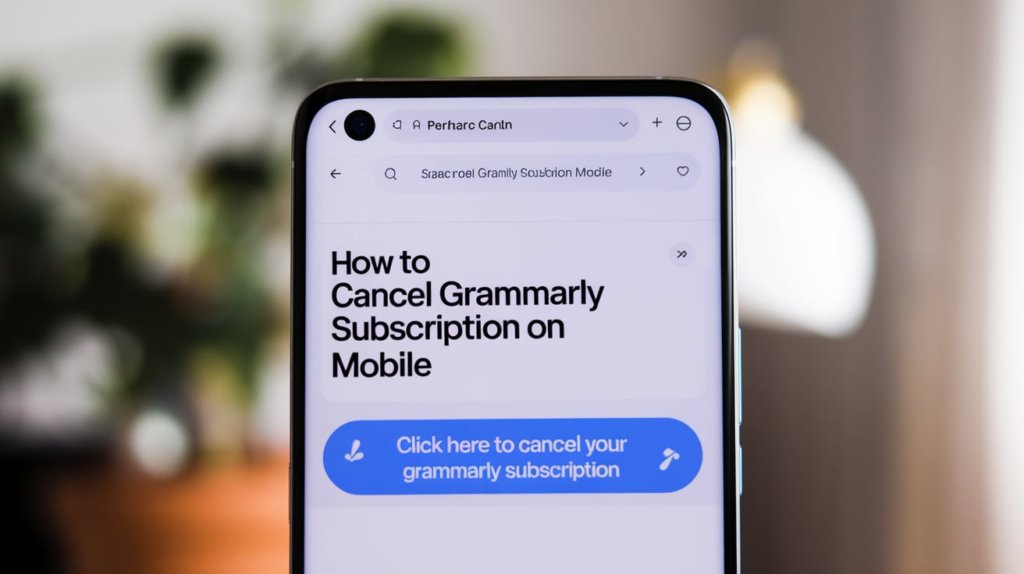
To cancel your Grammarly subscription on mobile, follow these steps based on your device:
For iPhone or iPad:
- Open Settings: Go to the Settings app on your device.
- Tap Your Name: At the top of the screen, tap your name to access your Apple ID settings.
- Select Subscriptions: Tap on “Subscriptions” to view all your active subscriptions.
- Find Grammarly: Locate Grammarly in the list and select it.
- Cancel Subscription: Tap the option to cancel subscription. Confirm your cancellation when prompted.
- Check for Confirmation: Look for a confirmation email from Apple to verify that your subscription has been cancelled.
For Android:
- Open Google Play Store: Launch the Google Play Store app on your device.
- Tap Menu: Tap the three horizontal lines in the upper left corner to open the menu.
- Select Subscriptions: Tap on “Subscriptions” to see all your active subscriptions.
- Find Grammarly: Scroll to find Grammarly and select it.
- Cancel Subscription: Choose the option to cancel subscription and follow the prompts to confirm.
- Check for Confirmation: After cancellation, check your email for confirmation to ensure the process is complete.
By following these steps, you can easily cancel your Grammarly subscription on your mobile device.
How To Cancel Grammarly Subscription Via Mac App Store
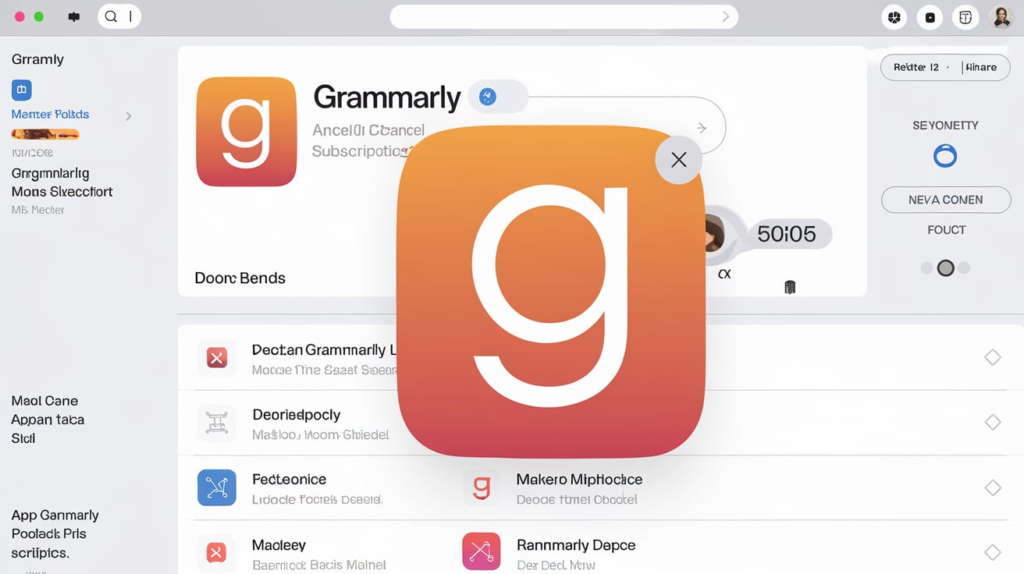
To cancel Grammarly subscription via the Mac App Store, follow these simple steps:
- Open the App Store: Launch the App Store application on your Mac.
- Access Your Account: Click on your name or the profile icon in the bottom left corner of the App Store window.
- Manage Subscriptions: In your account settings, look for the “Subscriptions” section. Click on it to view all your active subscriptions.
- Locate Grammarly: Find Grammarly in the list of your subscriptions.
- Cancel Subscription: Click on Grammarly and select the option to cancel subscription. Confirm your choice when prompted.
- Check for Confirmation: After cancelling, look for a confirmation email from Apple to ensure your subscription has been successfully terminated.
By following these steps, you’ll successfully cancel your Grammarly subscription through the Mac App Store. Make sure to check your email for confirmation, and keep track of any potential charges in the future.
Also, read Once You Select The Option To Cancel, Grammarly.
Can I Get a Refund From Grammarly?

Another common question is, can I get a refund from Grammarly? The answer is yes, but it depends on certain conditions. Grammarly has a money-back policy that allows users to request a refund under specific circumstances. For instance, if you recently cancelled your subscription and feel that you didn’t get value from it, you can apply for a refund.
To be eligible for a refund, you generally need to submit your request within a specific time frame. This time frame often aligns with your billing cycle. So, if you believe you qualify for a refund, act quickly. Keeping track of your purchase dates and any transaction details can support your request.
It’s important to note that refunds are typically processed through the original payment method. This means if you paid via credit card or another service, your refund will go back to that account. Refunds can take a few business days to process, so patience is key.
How To Request Grammarly Refunds From Apple?
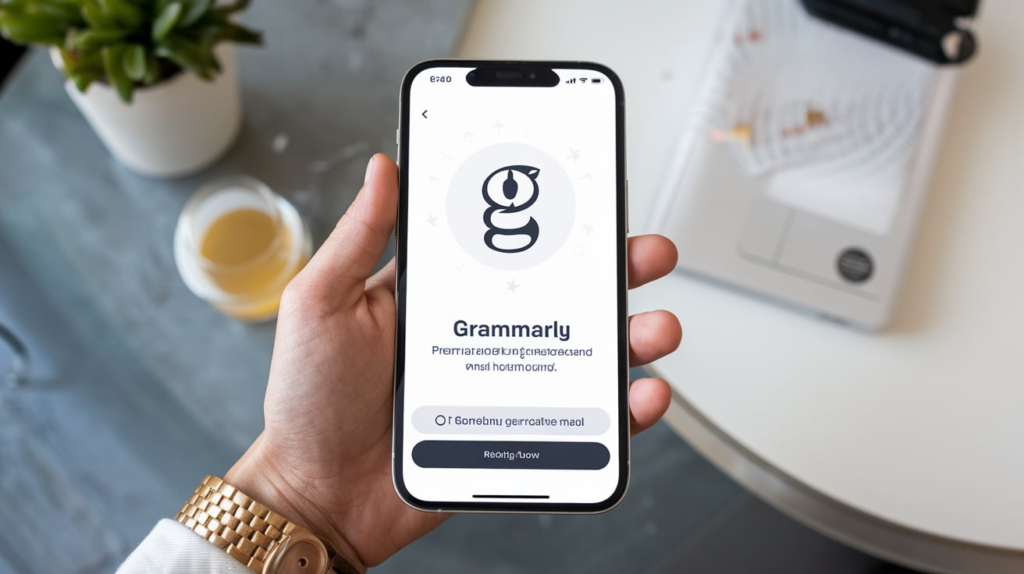
To request a refund for Grammarly through Apple, you can follow these steps:
- Open the App Store: On your device, open the App Store app.
- Go to Your Account: Tap on your profile picture or the “Account” icon in the top right corner.
- View Purchase History: Scroll down and select “Purchased” or “Purchase History” to view your recent purchases.
- Find Grammarly: Locate the Grammarly subscription or app in your purchase history.
- Report a Problem: Tap on the purchase, then select “Report a Problem.” This will direct you to Apple’s problem reporting page.
- Choose the Issue: Select the reason for your refund request (e.g., “I didn’t mean to buy this” or “The app doesn’t work as expected”).
- Submit Your Request: Follow the prompts to submit your refund request. You may need to provide additional details.
- Check Your Email: Keep an eye on your email for a confirmation from Apple regarding your refund request.
Refunds are generally processed within a few days, but it can vary. If you have any issues, you can also reach out to Apple Support for assistance.
Alternatives To Grammarly Subscription
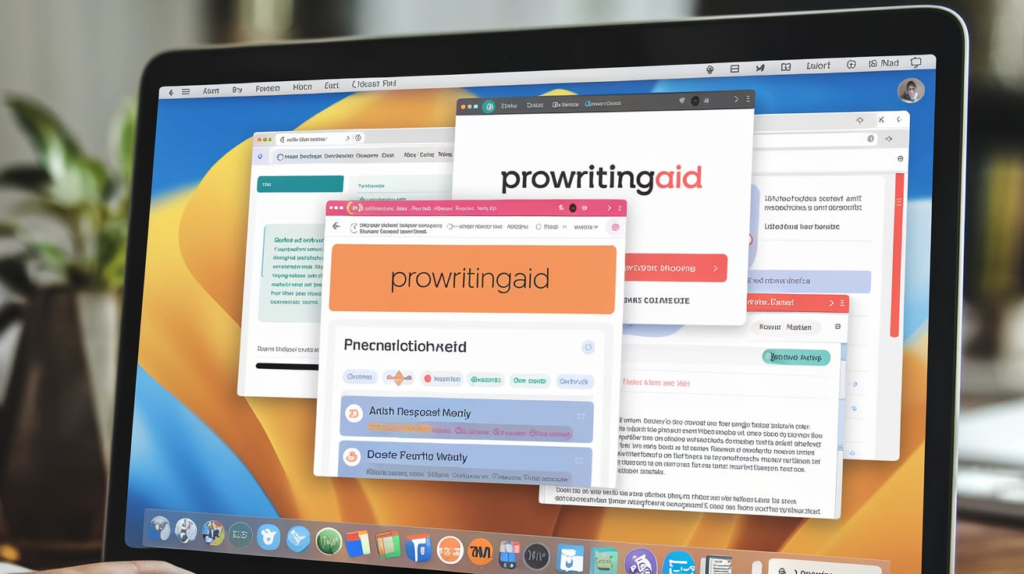
If you’re considering cancelling your subscription, you might also want to explore alternatives to Grammarly. There are several writing tools available that offer similar features. Some popular alternatives include ProWritingAid, Hemingway Editor, and Ginger Software. Each of these tools has unique benefits that may cater to different writing needs.
1. ProWritingAid
ProWritingAid is a comprehensive writing assistant that offers detailed reports on style, grammar, and readability. It integrates with various platforms and provides in-depth feedback to help improve your writing over time.
2. Hemingway Editor
Hemingway Editor focuses on enhancing clarity and readability. It highlights complex sentences, passive voice, and adverbs, encouraging you to write in a more straightforward style. This tool is great for anyone looking to simplify their writing.
3. Ginger Software
Ginger Software provides grammar checks, sentence rephrasing, and translation features. It’s particularly useful for non-native English speakers, helping users improve their language skills while writing.
4. WhiteSmoke
WhiteSmoke is another robust writing tool that checks grammar, punctuation, and style. It offers templates for various types of writing and integrates well with browsers and word processors.
5. Quillbot
Quillbot is a paraphrasing tool that helps you rewrite sentences for clarity and conciseness. While it doesn’t offer comprehensive grammar checking, it can be useful for rephrasing content and enhancing writing flow.
6. Slick Write
Slick Write is a free tool that analyzes your writing for grammatical errors, potential stylistic mistakes, and other features of interest. It’s user-friendly and offers detailed feedback on your writing.
7. LanguageTool
LanguageTool is an open-source grammar checker that supports multiple languages. It offers suggestions for grammar, punctuation, and style, making it a versatile choice for multilingual writers.
These alternatives can help you maintain the quality of your writing while providing various features tailored to different needs. Consider trying out a few to see which one fits best with your writing style and requirements.
conclusion
cancelling your Grammarly subscription is a simple and manageable process. Whether you choose to cancel Grammarly through a web browser, mobile app, or Mac App Store, you have the flexibility to stop your subscription anytime. Always ensure you receive a confirmation email for your records. If you’re considering alternatives, take the time to explore other writing tools that might better meet your needs. By understanding the cancellation process and your options, you can make informed decisions about your writing assistance moving forward.
FAQ’s
Can I cancel my Grammarly subscription at any time?
Yes, you can cancel your Grammarly subscription at any time. Grammarly offers flexible cancellation options, allowing you to stop payments without any penalties.
How do I cancel my Grammarly subscription on a web browser?
To cancel on a web browser, log in to your Grammarly account, go to the “Account” section, and select “Manage Subscription.” Follow the prompts to confirm your cancellation.
Will I still have access to Grammarly after I cancel?
Yes, if you cancel your subscription, you will retain access to your premium features until the end of your current billing cycle.
Can I get a refund after cancelling my Grammarly subscription?
You may be eligible for a refund, depending on the circumstances. Make sure to submit your request within the specified time frame, following Grammarly’s refund policy.
How do I cancel Grammarly on mobile devices?
To cancel on mobile, open the Grammarly app, go to your profile settings, and find the subscription section. From there, select the option to cancel your subscription.

Alexa Sumith, Is the creative mind behind TechEchonic, a website dedicated to exploring the ever-evolving world of technology. With a passion for innovation and a keen eye for emerging trends, Munesh delivers insightful articles and analyses on the latest tech developments. His writing style combines technical expertise with accessible explanations, making complex concepts understandable to both enthusiasts and casual readers alike. Through TechEchonic, Munesh aims to inspire and educate, bridging the gap between cutting-edge technology and everyday users.








