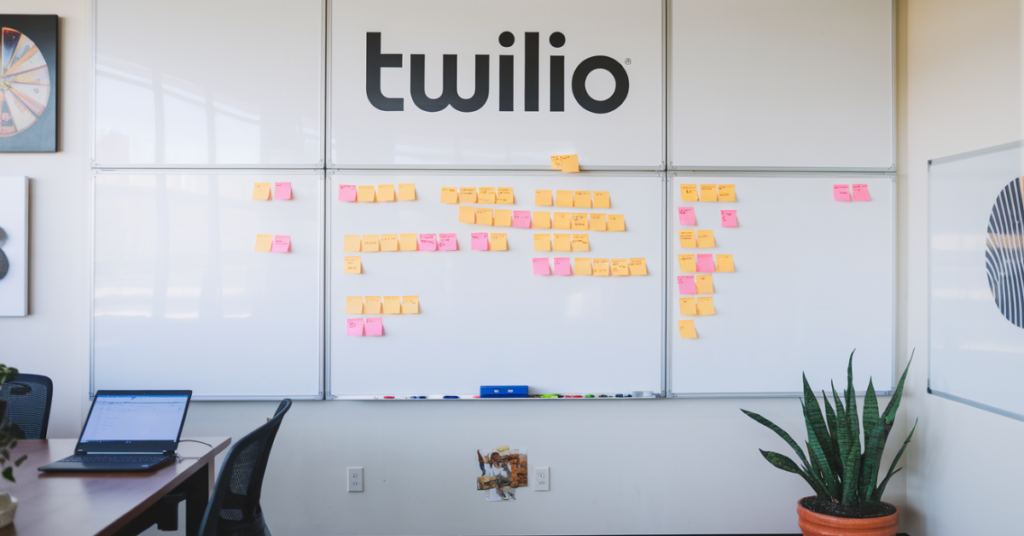How to cancel a task in Twilio, you’ll want to ensure it’s done to improve workflow efficiency. Common use cases for task cancellation include managing duplicate tasks, handling unresponsive customers, and addressing routing errors. In Twilio, task cancellations are necessary to maintain smooth operations, especially when agents face availability issues or when system downtime occurs.
Using the TaskRouter’s API, you can effectively cancel tasks or even apply alternative methods like reassignment or priority adjustments to manage tasks without cancellation. Proper task cancellation ensures agents remain focused on relevant interactions, improving overall productivity and customer satisfaction.
What Are Tasks in Twilio?
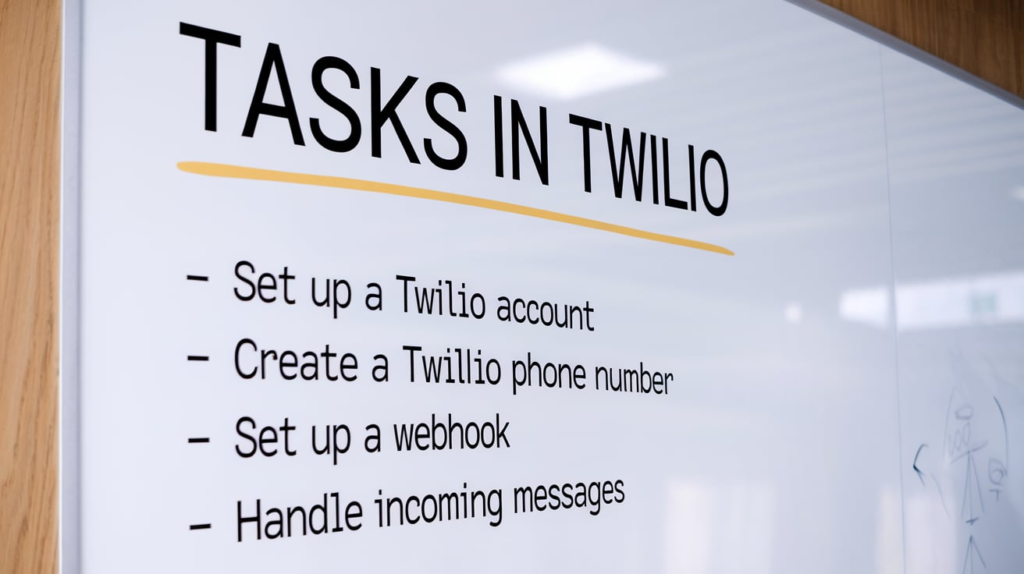
For example, in Twilio TaskRouter, tasks might include routing customer calls to the right agents or processing messages through automation. Each task represents a unique interaction with a customer, client, or system, and these tasks are fundamental to how businesses manage their operations in Twilio.
Tasks can include:
- Incoming calls
- SMS or email routing
- Chatbot responses
- Automated workflows
In cases where tasks are running incorrectly or no longer needed, knowing how to cancel them is crucial for efficiency and cost management.
Reasons You May Want to Cancel a Task in Twilio
There are several reasons to cancel a task in Twilio. Understanding these will help you make better decisions in your operations and maintain a streamlined workflow. Common reasons include:
There are several reasons why you might want to cancel a task in Twilio’s TaskRouter system. Technical issues like network failures or system errors may also warrant task cancellation to prevent further complications. In cases of duplication, resource constraints, or compliance concerns, canceling the task can help maintain efficient operations and data security. By effectively managing task cancellations, you can keep your workflow optimized and responsive to changes in both customer needs and operational conditions.
How To Cancel A Task In Twilio
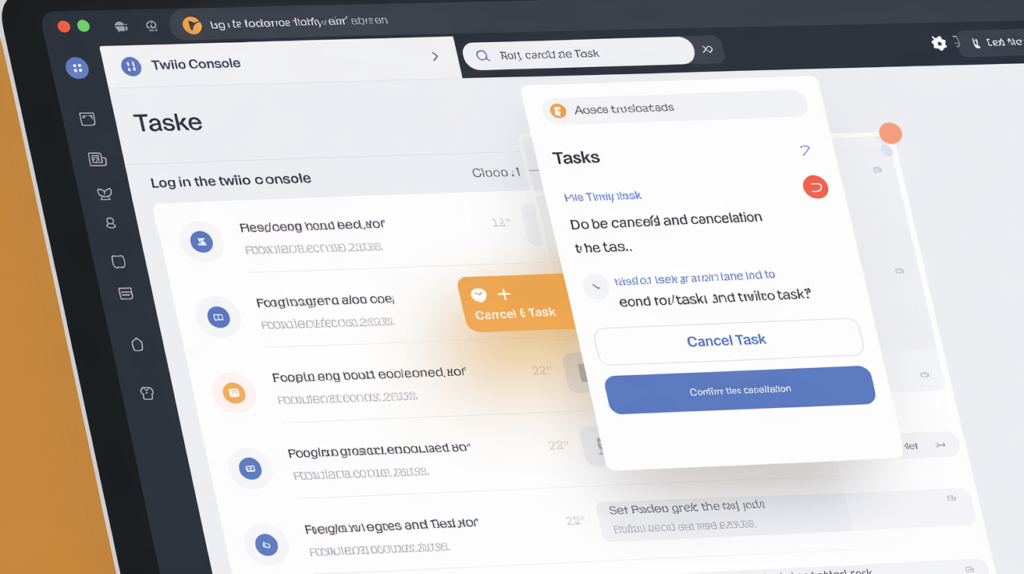
Here’s how you can effectively cancel a task in Twilio. This section will cover various methods, including API methods and Twilio Console steps.
Using the Twilio API to Cancel a Task
For users familiar with coding or for automated workflows, using the Twilio API to cancel a task is often the most efficient approach. Follow these steps to cancel a task via API:
- Identify the Task SID: Every task in Twilio has a unique identifier known as a Task SID. You’ll need this SID to specify the task you want to cancel.
- Use the TaskRouter API: Twilio’s TaskRouter API allows you to update or cancel tasks programmatically. Here’s a basic example of how to cancel a task:
Python.
Note: Make sure to replace your account sid, your auth token, and workspace sid with your actual Twilio credentials.
Canceling a Task via Twilio Console
If you prefer a non-programmatic approach, you can cancel a task through the Twilio Console. Here’s how:
- Log into Twilio Console: Navigate to your Twilio Console and select the relevant workspace.
- Access TaskRouter: Go to the TaskRouter section within your workspace and locate the tasks tab.
- Select the Task to Cancel: Find the specific task you want to cancel by searching for its SID or filtering by recent tasks.
- Update Assignment Status: Click on the task and change its assignment status to “canceled.” This action will immediately terminate the task.
This approach is ideal for users who are less familiar with APIs or only need to cancel a few tasks manually.
Troubleshooting Issues When Canceling Tasks
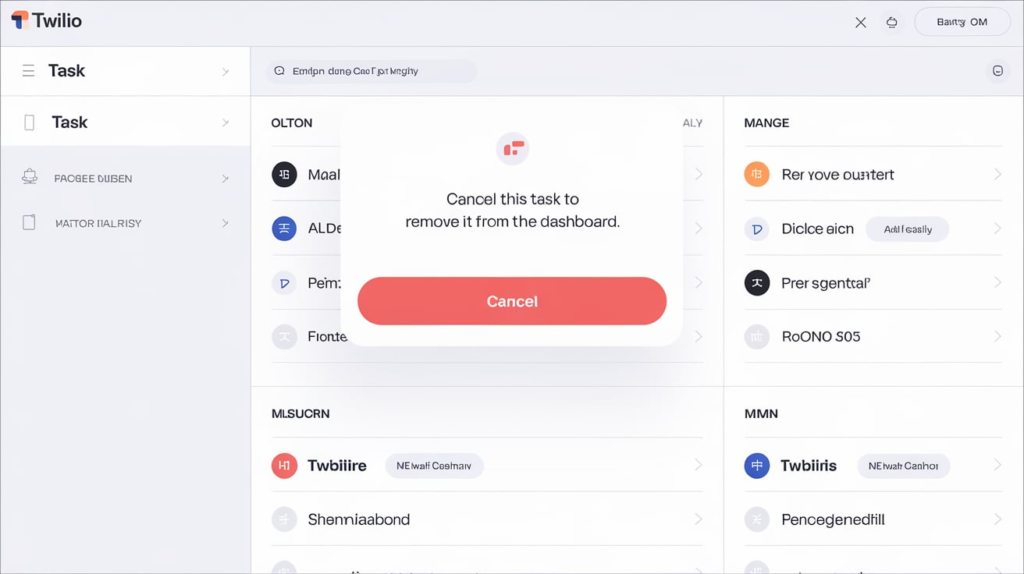
Sometimes, users encounter challenges when attempting to cancel tasks in Twilio. Below are some common issues and ways to troubleshoot them:
- Invalid Task SID: Ensure the SID you’re using corresponds to an active task. An incorrect SID will return an error, so verify it through the Twilio Console.
- Authorization Errors: Make sure your Twilio credentials are correct and have the necessary permissions. If you’re seeing an authorization error, confirm that your API key or user has task management rights.
- API Rate Limits: Twilio imposes rate limits on API calls. If you’re hitting rate limits, try spacing out your cancellation requests.
Tips for Effective Task Management in Twilio
Effectively managing tasks in Twilio involves more than knowing how to cancel them. Consider these best practices to maintain an efficient workflow:
- Automate Task Assignments: Set up rules within TaskRouter to automatically route tasks based on criteria like agent skill set, customer priority, or query type.
- Monitor Task Metrics: Use Twilio’s analytics to track task completion times, cancellation rates, and agent productivity.
Alternatives To Canceling A Task In Twilio
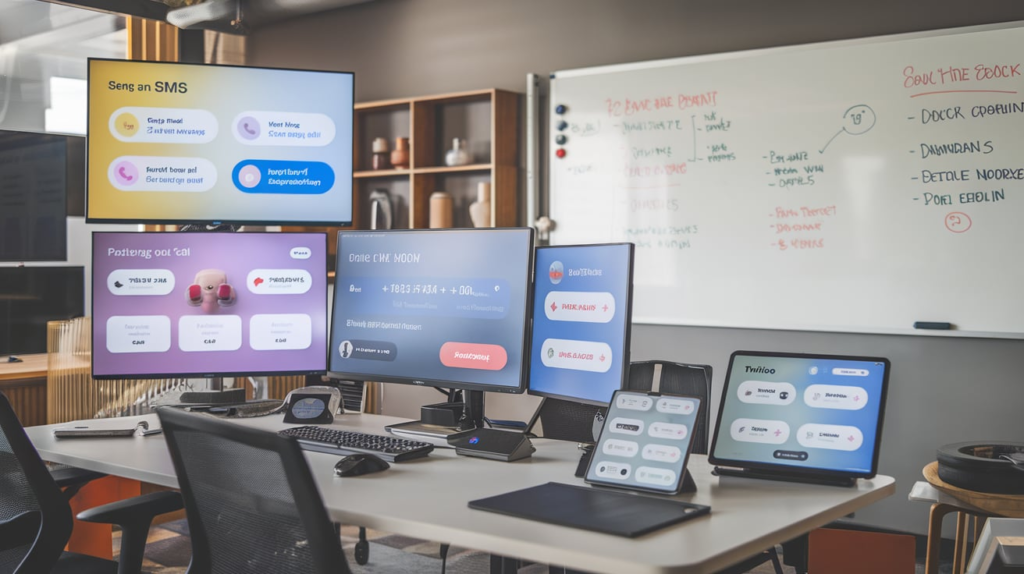
In some cases, pausing or reassigning tasks may be more effective than canceling them. Here are a few alternatives:
Reassigning a Task
One alternative to canceling a task is reassigning it to a different agent or worker. Reassigning tasks ensures that the interaction continues without disruption.
- Identify a Suitable Agent: Use criteria such as availability, skill set, or priority level to choose the right agent.
Changing Task Priority
In some cases, it’s beneficial to adjust the priority level of a task instead of canceling it.
- Use TaskRouter to Adjust Priority: By configuring TaskRouter settings, you can easily update a task’s priority based on the urgency or type of interaction.
- Prevent Unnecessary Cancellations: Adjusting priorities reduces the need to cancel tasks that might still be relevant but do not require immediate attention.
Pausing Task Execution
Pausing a task temporarily is another alternative to canceling, especially if the delay is only for a short time. This is useful for cases where a task might need to wait due to temporary issues, such as a technical glitch or agent unavailability.
- Utilize Task Pausing with TaskRouter: Though Twilio doesn’t have a direct “pause” feature, you can create a workaround by setting up holding queues or updating the task’s state temporarily.
These alternatives help maintain flexibility in task handling and avoid permanent cancellations where possible.
Conclusion
Understanding how to cancel a task in Twilio is crucial for maintaining efficient workflows and high-quality customer interactions. By leveraging Twilio’s TaskRouter API, you can effectively manage tasks—whether by cancellation or by exploring alternatives like reassignment and priority adjustments. Canceling tasks is beneficial when dealing with duplicates, routing errors, or unresponsive customers, allowing agents to focus on meaningful interactions. By applying these strategies, you can enhance productivity, reduce clutter, and ensure a smoother task management process within Twilio’s flexible environment.
FAQ’s
How do I cancel a task in Twilio using the TaskRouter API?
To cancel a task in Twilio, you can use the TaskRouter API. Send a request to update the task’s status to “canceled” by making a POST request to the specific task endpoint with the parameter assignmentStatus canceled.
Will canceling a task in Twilio delete it from the system?
No, canceling a task does not delete it from Twilio. It simply updates the task’s status to “canceled,” making it inactive. Canceled tasks remain in the system for reporting and historical data purposes.
What are common reasons to cancel a task in Twilio?
Common reasons include handling duplicate tasks, unresponsive customers, routing errors, or agent availability issues. Canceling these tasks helps keep workflows efficient by preventing unnecessary clutter.
Are there alternatives to canceling a task in Twilio?
Yes, alternatives include reassigning the task to a different agent, adjusting task priority, routing to a fallback queue, or pausing the task temporarily. These methods allow you to keep tasks active without immediate cancellation.
Can I automate task cancellation in Twilio?
Yes, you can automate task cancellation by setting up workflows within the TaskRouter API that automatically cancel tasks under specific conditions, like timeouts or routing failures, to maintain smooth task flow.

Alexa Sumith, Is the creative mind behind TechEchonic, a website dedicated to exploring the ever-evolving world of technology. With a passion for innovation and a keen eye for emerging trends, Munesh delivers insightful articles and analyses on the latest tech developments. His writing style combines technical expertise with accessible explanations, making complex concepts understandable to both enthusiasts and casual readers alike. Through TechEchonic, Munesh aims to inspire and educate, bridging the gap between cutting-edge technology and everyday users.